Where are Microsoft Store Apps Installed in Windows 11?
As you probably know, Microsoft Store is the default app store for Windows 11, and it offers a wide range of apps for various purposes, including productivity, entertainment, education, and more. When you install a Microsoft Store app, it is automatically added to your system, making it easy to access and use. But have you ever wondered where these apps are installed on your system? In this blog post, we will take a look at where Microsoft Store apps are installed in Windows 11.
By default, Microsoft Store apps are installed in the following location:
C:\Program Files\WindowsApps
This is a hidden system folder, so you will not be able to see it unless you have enabled the option to show hidden files and folders in your File Explorer settings. To do this, open File Explorer, click on the “View” tab, and then check the box next to “Hidden items”.
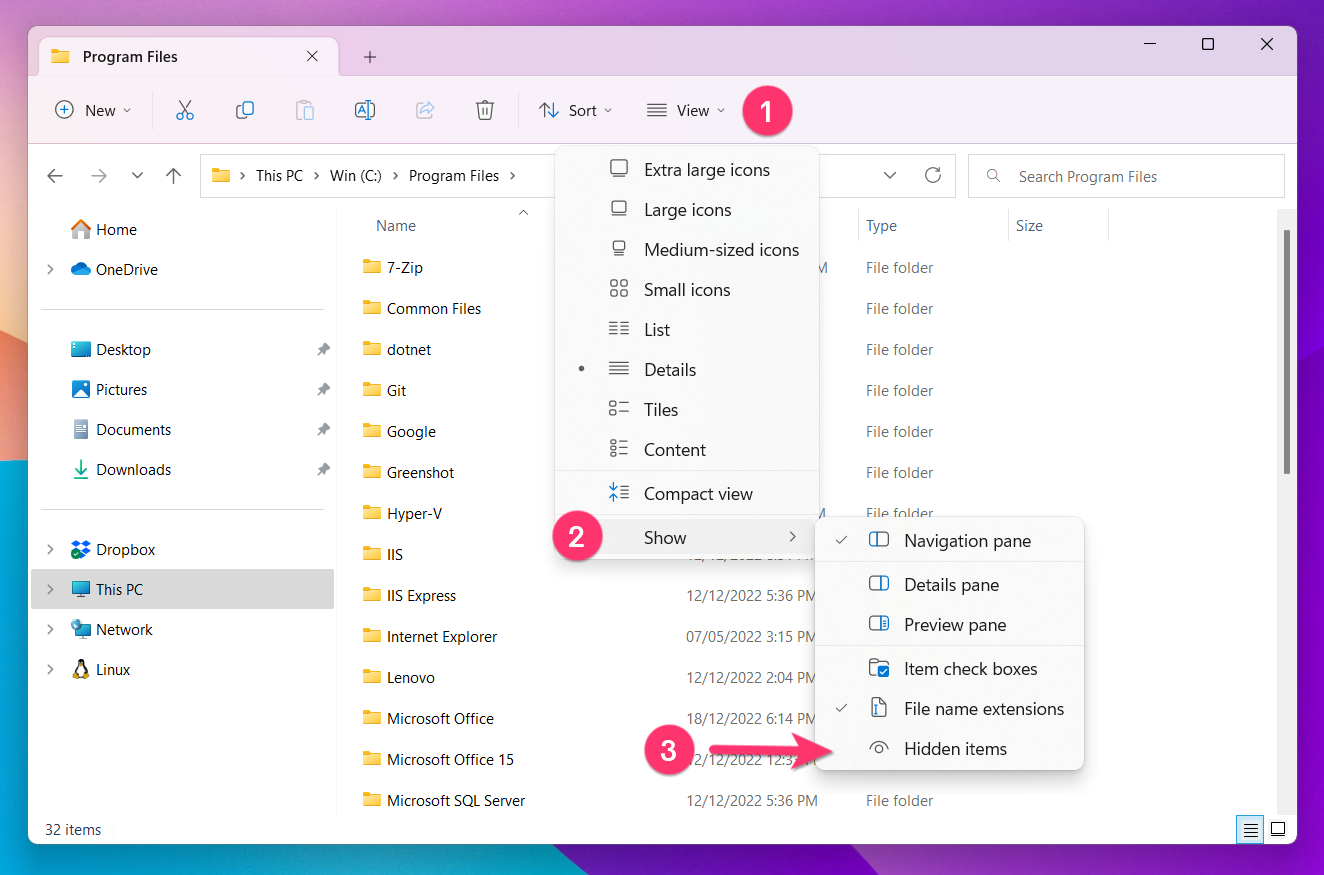
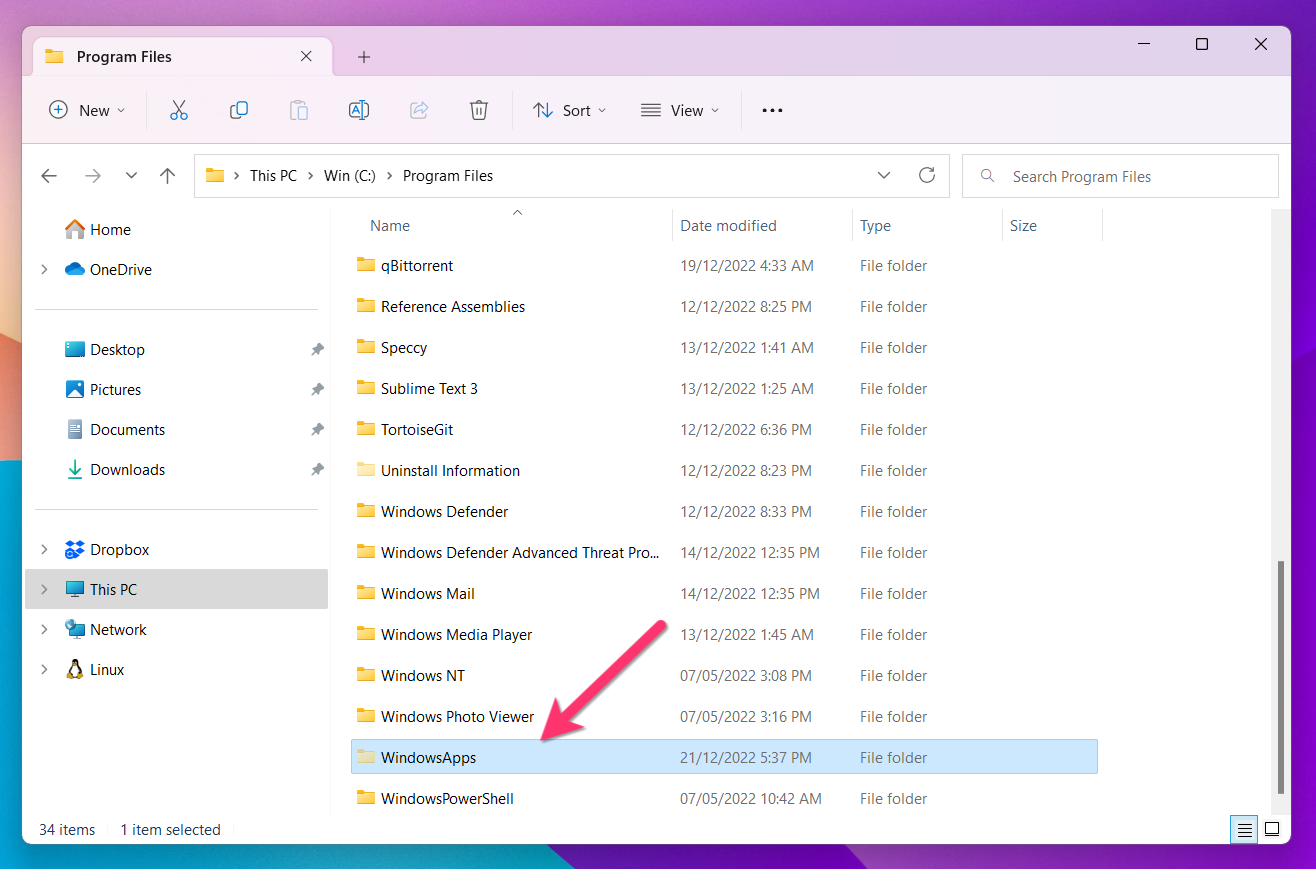
Once you have enabled to view Hidden items, you will see the WindowsApps folder. But it is protected by default and normal users can not access it. You will have to give yourself permission from the Security tab of the Properties window of the folder.
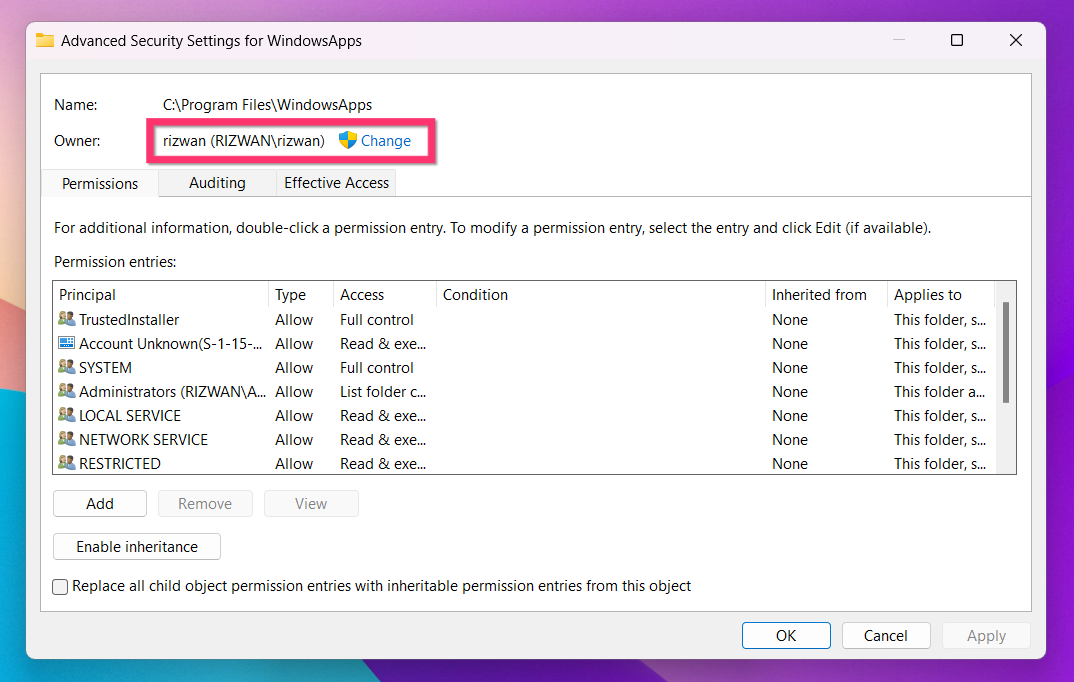
After granting permission, you can simply double-click the folder to access all the installed apps on your PC.
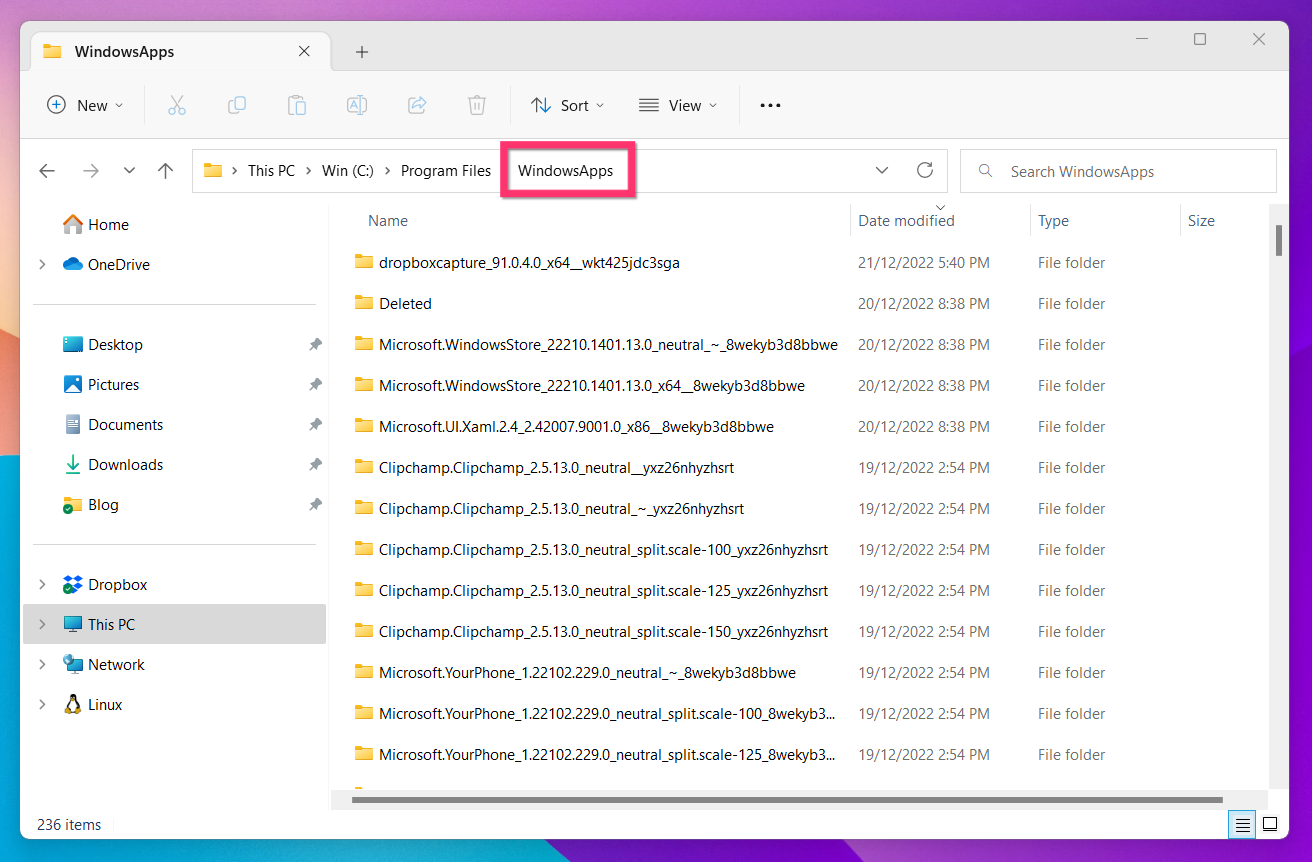
I hope this article has helped you to learn where Microsoft Store apps are installed and how to access them in Windows 11.